

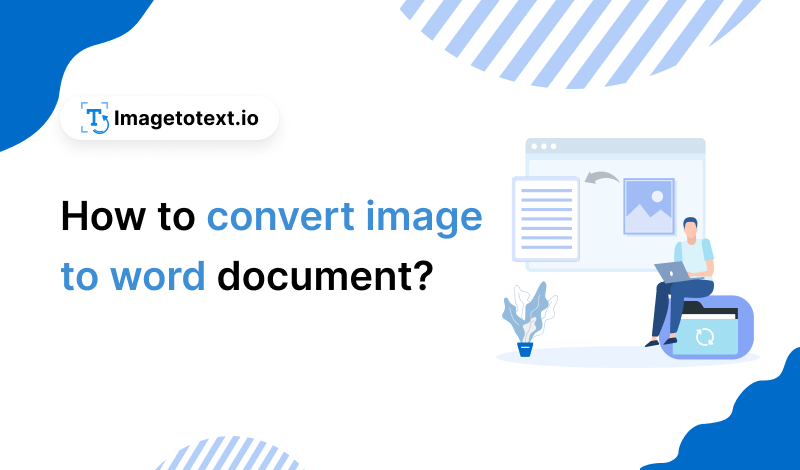
This blog will walk you through effective ways to convert your image to a Word document with minimum effort.
Conversion of images to Word documents can prove beneficial in various scenarios. Students, professionals, employees, and others convert their image into Word documents to;
Besides these, word document is commonly preferred because of its compatibility with various software and devices. If you want to convert an image to Word document for whatever reason this blog is for you.
Below is the step-by-step explanation of our top three chosen ways for image to Word document conversion:
Let’s first discuss the manual process of converting your image to a Word document using Microsoft Word. You just need to follow a few simple steps that are listed below:
Step 1: Open a blank document on MS Word.
Step 2: Press the Insert option from the bar at the top of the Word document. On clicking the “Insert” button, you’ll see a dropdown menu, from there press the “Pictures” option.
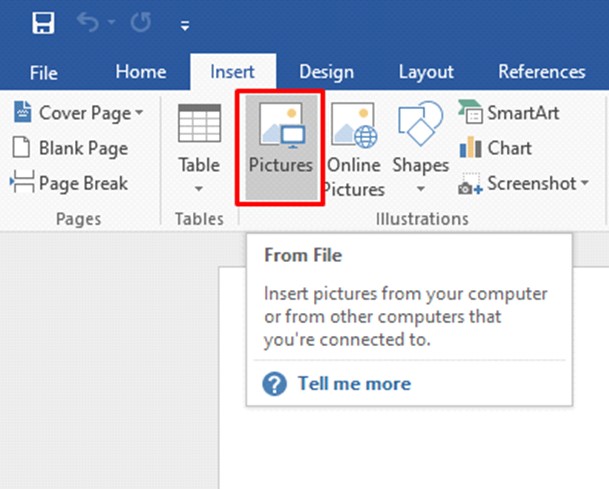
Step 3: Now, search and upload the images from your computer (that you want to convert).
As a result, you’ve transformed the image into a Word document and you have the option to customize the format, layout, position, and other aspects of the uploaded image.
The second way to turn your images into Word is using Google Docs. It is a bit elaborate as compared to the above-discussed ones.
Follow the below listed steps for image to Word conversion with Google Docs.
Step 1: Open Google Drive, there you’ll see a +New option, click on it and a list with different file formats will be displayed.
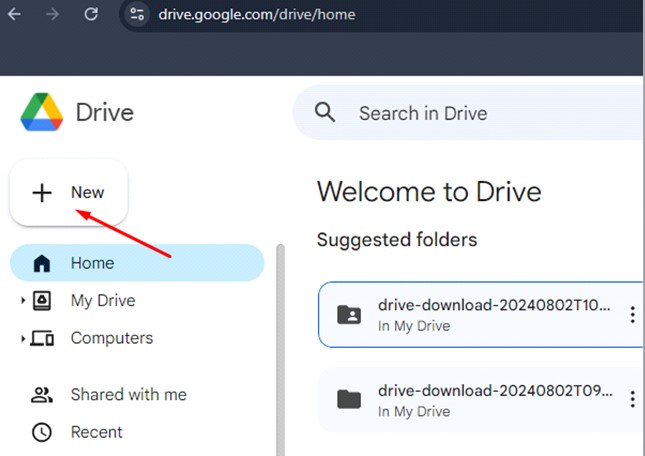
Step 2: Click the “Google Docs” option from the list. Doing so will open up a new Google Docs file.
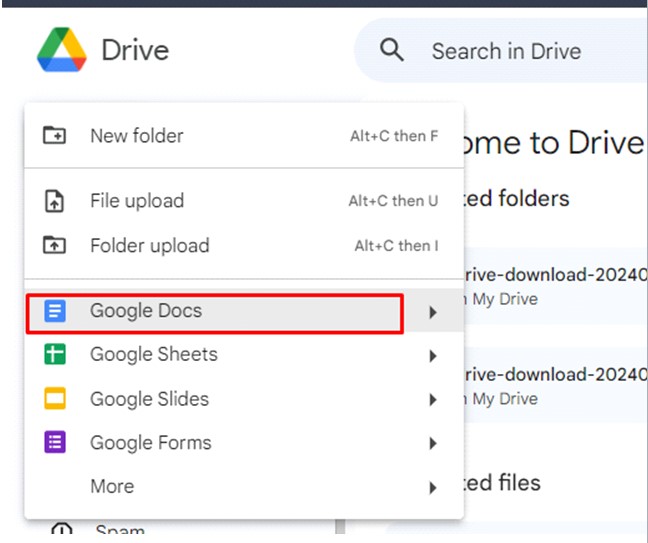
Step 3: Upload your target image by “Copy Paste” or “Drag & Drop” into the file. Also, you can browse images from the device and upload them.
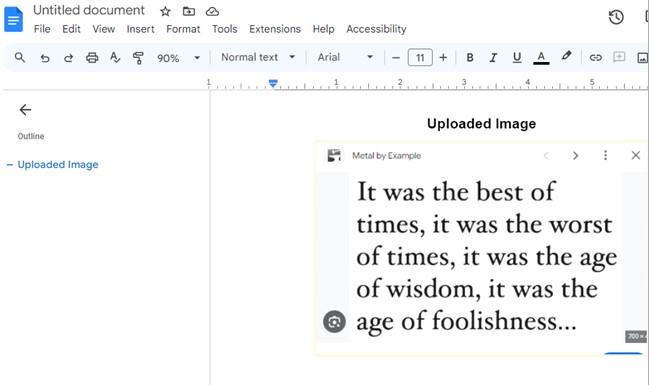
Step 4: The final step is to click the “File” button from the menu. Then, find the “Download” option from the drop-down. Now, click the Microsoft Word (.docx) from the download option and a Word file will be saved on your device.

This is how you can convert images to Word with the help of Google Drive.
The third way to convert an image to Word document is to utilize an online JPG to word converter. There are several online tools available on the internet market. JPG to Word is among those tools that we frequently use for Image to Word document conversion.
For JPEG to Word conversion, we always prefer using the online Image to Word converter over any other way of file conversion. This is because the tool is fast, accurate, and easier to use, requiring minimum effort. Also, it helps users simultaneously convert multiple image files into separate Word documents, improving their productivity.
Let's discuss the simple steps to use the
Step 1: Paste, Drag & Drop, or Upload your image into the JPG to Word Converter.
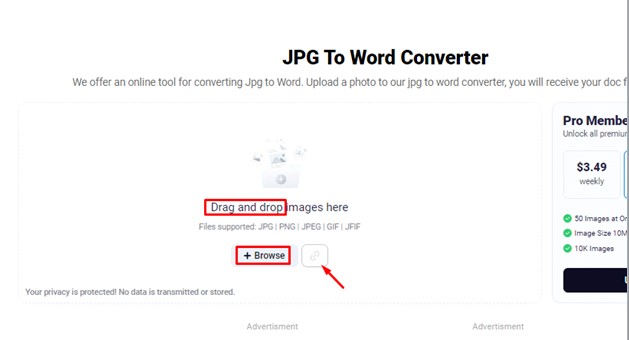
Step 2: After uploading the image using any of the input options, press the "Convert” button to start conversion. The tool will immediately transform your image into a Word document.
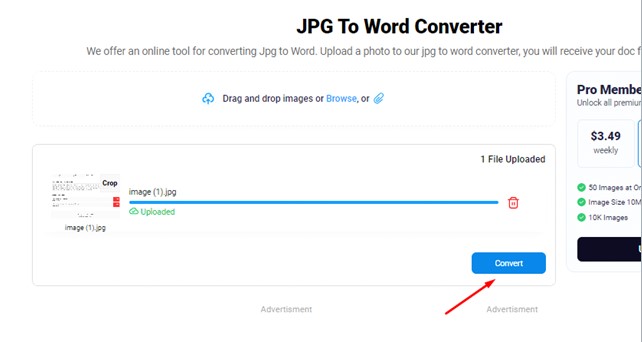
Step 3: Now, click the “Download” option, and a converted Word(.docx) document will be saved on your device.
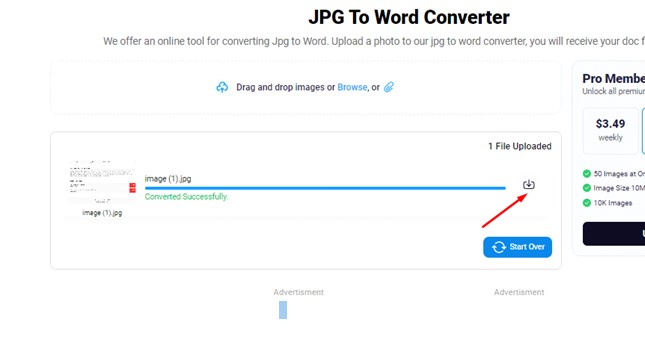
Below is a natural and balanced comparison table, showing the pros and cons of each method. It will help you decide the best way:
Method | Ease of Use | Speed | Accuracy | Batch Conversion | Customization Options | Offline Access | Efforts |
|---|---|---|---|---|---|---|---|
Microsoft Word | Easy | Average | High | No | Yes | Yes | Moderate |
Google Docs | Moderate | Average | Moderate | No | No | No | Significant |
Image to Word Converter | Very Easy | Very Fast | High | Yes | No | No | Minimum |
There are various methods to convert images to Word documents. In this post, we concisely explained three effective ways i.e., Microsoft Word, Google Docs, and online Image to Word Converter. You can choose the one that fits best to your needs and convert images to Word documents with minimum effort.