

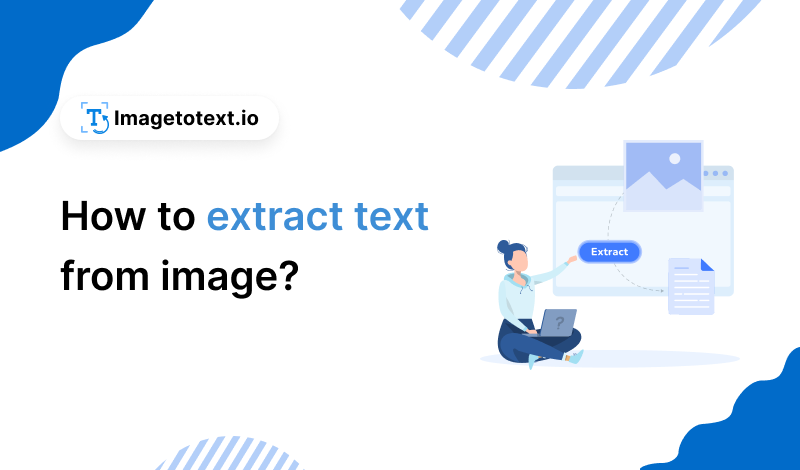
With the rise of social media, everyone is obsessed with images. The younger generations are especially eager to capture every special moment of their lives. However, there is much more to images than what your phone’s camera can capture.
Other than real-life photography, images can also be useful tools for displaying information. This can be in the form of infographics, digital posters, presentation boards, graphic designs, and much more. However, all these forms of images have information that can only be viewed.
This means that you can’t select or copy the text from within images because it is hard-coded. In this article, we will show you a way to bypass this challenge. We will show you how to extract text from an image to make it editable. So, stay with us till the end and learn this valuable skill.
We have broken down this section int smaller subsections that explain all the steps of the process in detail. Using this method, you can convert your images into text with ease.
The tool that we will use for this extraction is an online Image to Text Converter. You can find one by searching ‘convert image to text’ in a search engine. The following screenshot shows what your search results will look like:
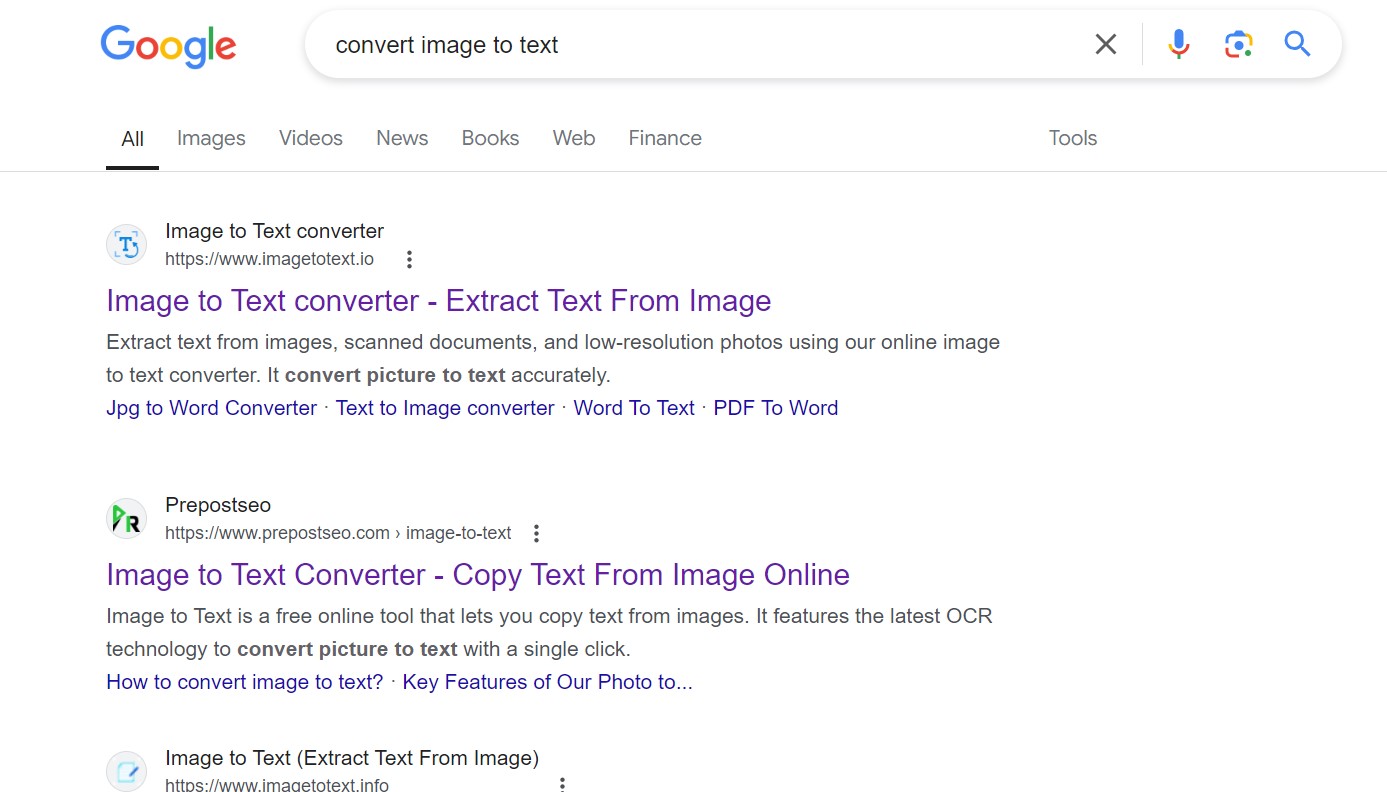
As you can see, multiple converters show up. For this guide, we will use the top tool.
The next step is to feed your image into the tool. The tool that we have chosen provides the following uploading options:
These are listed on the tool’s homepage:
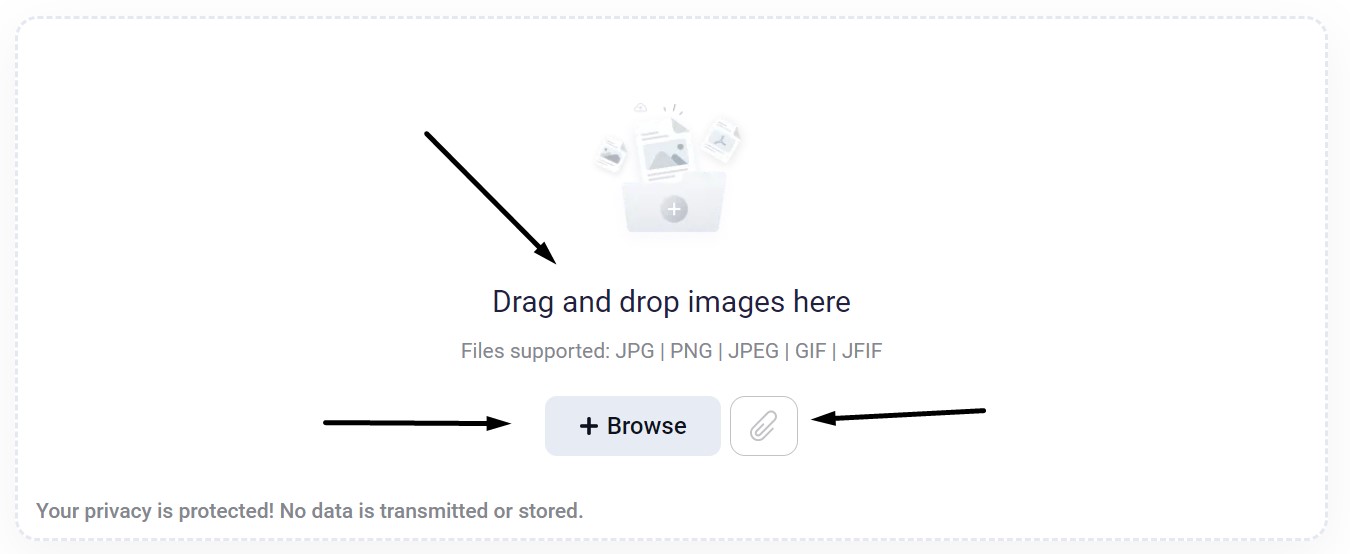
An additional method that works is copying and pasting your image using shortcut keys.
Anyways, with the help of these above-listed methods, input your image into the tool.
The next step is to convert your uploaded image into text form. When your image is uploaded, the user interface of the tool transforms in the following form:
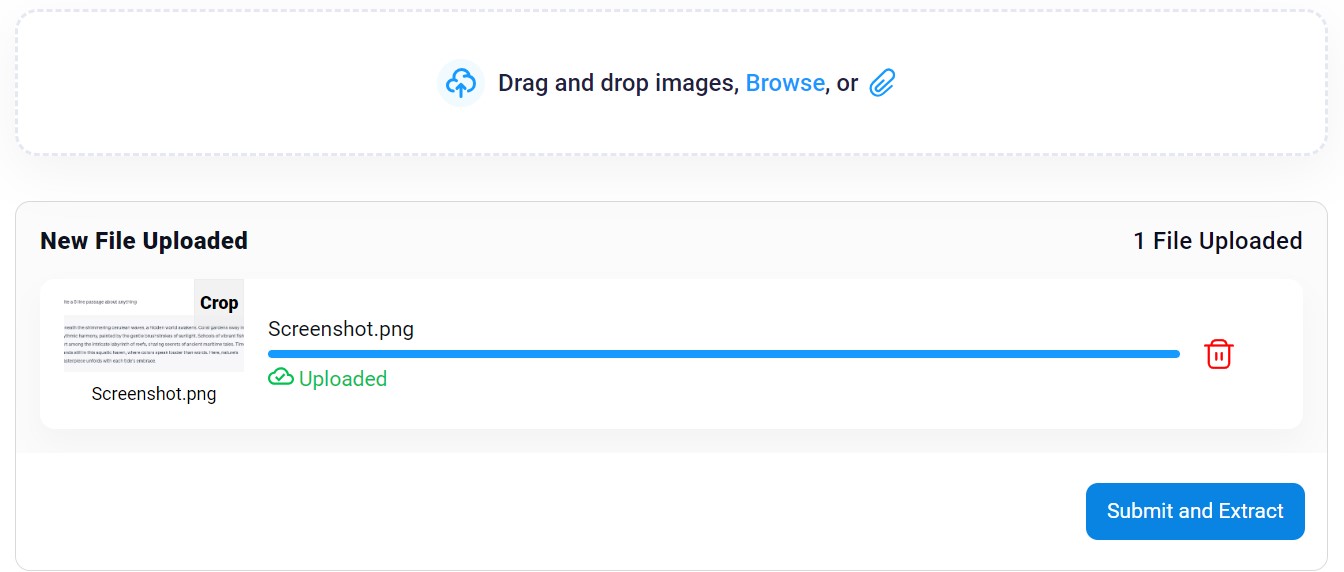
As you can see, you can now either upload additional images to convert or click on ‘Submit and Extract’ to start the conversion process. So, once all your files are ready, begin the conversion process by pressing the relevant button.
Additionally, since this is a free online tool, it might ask for some kind of verification. This verification usually automatically gets completed, but if it doesn’t, you just have to click a checkbox to proceed. Here is what this looks like:
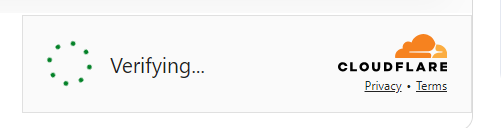
Finally, the text from your image will be converted into a machine-readable form and shown to you in the following way:
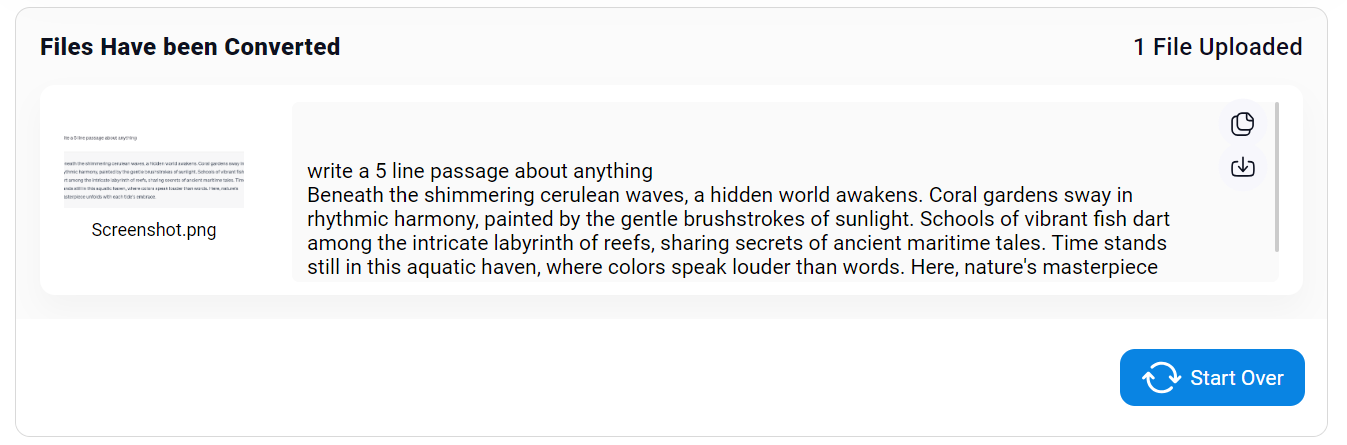
As you can see, two icons appear at the top right corner of this result. These are for copying text and downloading the text. Based on your requirements, you can choose any one of the two and manipulate the image-extracted text as you see fit.
The above-explained method is one of the simplest and most efficient. However, it isn’t the only available method out there. There are a few alternative methods for text extraction as well. We will discuss them here shortly for your convenience.
Microsoft OneNote is a notetaking application that is available in the Office 365 package. However, it also has a built-in OCR feature. This allows users to extract text from their images. Here is how you can use this feature.
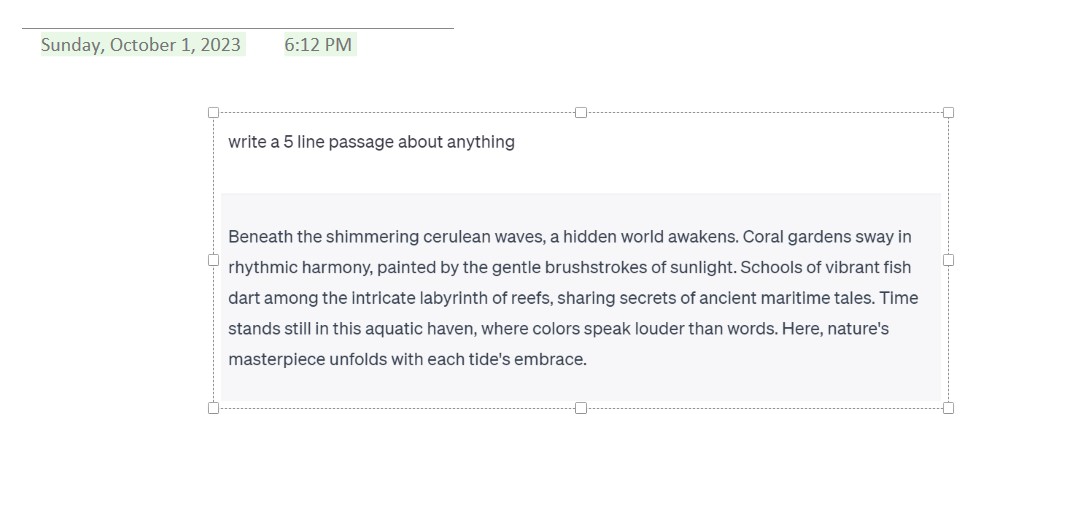

This will paste the text from your image into the software. You can edit this text, copy it, and manipulate it as you like. Moreover, you can also directly paste this text elsewhere instead of first pasting it in OneNote.
Google Docs is an online text-processing software. Just like OneNote, this platform can also be used for notetaking and other document-related processes. Google Docs is a cloud-based software and can only be accessed through a browser. Therefore, using its OCR feature is a bit different. It is explained in the following.
This will open your image in a Google Doc file, and the text of the image will be given at the bottom of the image. In this way, you can easily extract text from an image using Google Docs.
These two alternative methods can be used if you don’t want to use the first method. The OneNote method works without the internet, so you can make use of that. Similarly, if you regularly work on Google Docs, you can use it to extract text instead of using third-party applications.
Related Topic: What is Google Lens And How It Belongs to OCR Technology?
Before we conclude this article, we will also share some uses of the process we just explained. At first thought, this process seems a bit irrelevant or useless, but it has more applications than you may think. Let’s share some of the main ones.
Medium-scale or large-scale businesses rely heavily on documents. These are for official purposes, legal reasons, workflow optimization, record-taking, and much more. Such immense volumes of documents often get too much to handle for businesses. Their storerooms get filled with papers, and finding specific documents becomes more and more difficult.
With this text extraction technology or OCR (Optical Character Recognition), firms are opting for a digital database. This means they can use tools such as the one explained above to convert their physical papers into computerized documents. The process is simple. Capture your current files in an image and then extract the text from those images.
Many workplaces have data entry into certain software as a part of their workflow. However, doing this manually takes hours and even days in some cases. In other words, utilizing manual forces or such processes is highly inefficient.
So, instead of looking at receipts and entering data manually, businesses can convert their receipts into digital formats and simply copy-paste the information. This form of automated data entry saves a bunch of time and makes employees highly productive.
Students can also utilize this text extraction technology. Just like corporate firms and businesses, the education sector is also marching towards a digital era. However, this has not been implemented everywhere.
Therefore, students can use text extraction to convert their notes and course books into digital copies. Advanced text extraction tools with cutting-edge OCR algorithms can even detect handwriting. This ensures that you can convert all types of study material.
In this section, we will discuss some common concerns or queries that users have regarding online text extraction.
Yes, you can convert your image’s content into readable text using various methods. For example, you can download text extraction software or an application to your device. Similarly, you can manually extract text from an image as well. Finally, you can also extract text using platforms such as Google Docs and Microsoft OneNote.
No, most of the reliable online tools do not pose any threats. However, you need to be aware of malicious tools. You can read the terms and agreement pages for such verification.
Yes, you can perform text extraction using mobile phones as well. You can access a conversion tool via a browser on both Android and iOS.
As you may have gathered by now, text extraction from images is a highly useful skill. It can make images more beneficial than they already are. By making pictures more accessible, text extraction has found many applications in the industry.
Therefore, you need to start implementing this skill as well. If you fit into any of the use cases that we discussed above, then you should use the method that we showed in this article.